Even in GPT-4 mode, I occasionally get the dreaded response from ChatGPT: "I'm really sorry, but I can't browse the web or open URLs directly"
With this prompt, it works every time ->
Once upon a time in the digital world... that's how the story begins for us on many days now. And all we wanted was a quick response from ChatGPT to our question.
Getting ChatGPT to open the URL of a specific website is sometimes a fairy tale adventure.
Full of hope and enthusiasm, we type in the request, expecting the AI to dive into the digital sea and bring the hidden pearl of information from that very website to the surface.
But our experience with artificial intelligence is more akin to salty seawater in a snorkel than the graceful dance of a mermaid.
First, check if you have selected the right GPT variant
The mistake happens to me often: I use a Custom GPT (formerly ChatGPT Plugins) and try to reach a URL. That doesn't work.
Custom GPTs that you have built yourself or from the GPT Store are also not always for—this option you can activate for your own GPTs.
The error also occurs whenever you are not working with the current GPT-4 model.
So, check here first:
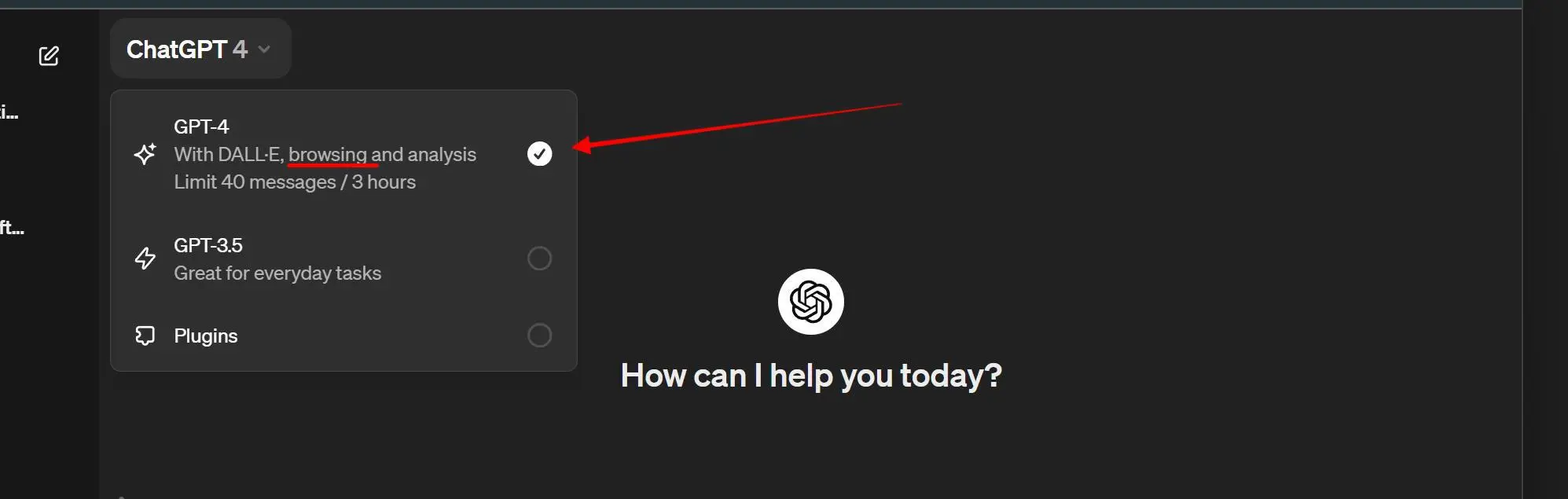
Enabling Web Browsing in Custom GPTs
- Your own Custom GPT: You must activate Web Browsing yourself
- Custom GPT from the Store: only if the developers have activated it
- ChatGPT Plugin: replaced by Custom GPT, usually didn't work
Activate Custom GPT Web Browsing
at https://chat.openai.com/gpts/ you can also find your own GPTs
In the editor, you can then activate the Web Browsing function for each Custom GPT individually.
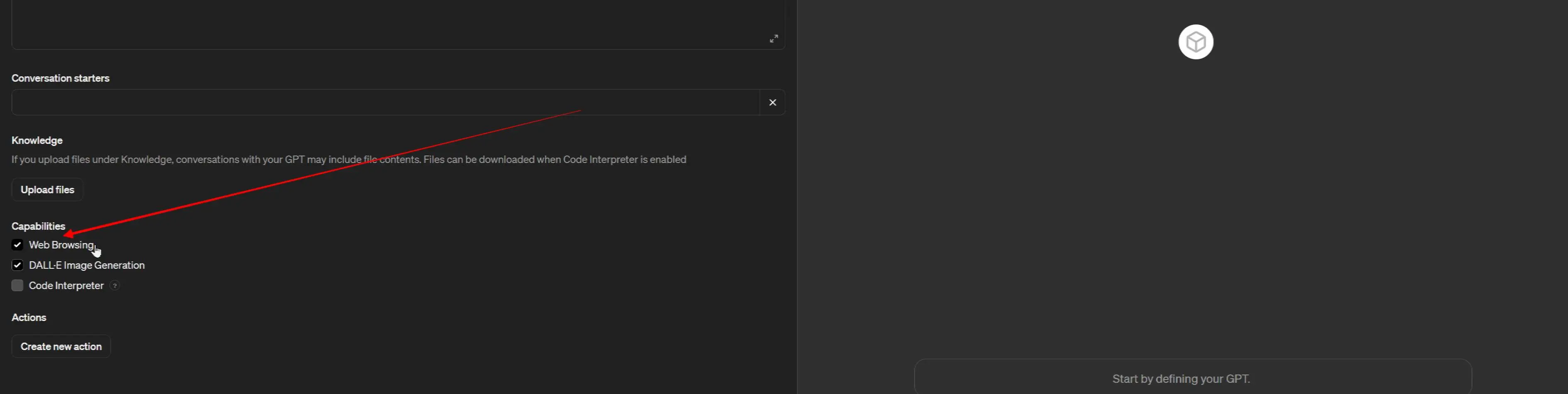
What to do if we still get the dreaded response
But even in that mode, I occasionally get the dreaded response: "I'm really sorry, but I can't surf the internet or open URLs directly."
Even when I explicitly enter: "Hey, can you open this website for me and find this exact information for me: URL"
Slightly confused but not yet discouraged, we try other ways to convince ChatGPT of its abilities: "Okay, let's be more specific. Can you tell me what's on this particular webpage? URL"\\\\Then, ChatGPT explains to us with the grace of a well-programmed bot: "I cannot retrieve real-time information from the internet, but I can provide information up to my last update in April 2023."
We don't give up that easily, but every attempt leads to ChatGPT giving a heartfelt explanation about the limits of artificial intelligence and the boundaries of the digital space, and that it is not capable of magically teleporting to the URL.
We feel slightly inferior, but still determined, and finally ask something like "Can you just guess what's on the page?"\\\\And ChatGPT, in its mannerly way, tries to help us, and gives us an answer that is so inaccurate and wrong and yet presented with such confidence that we have to burst into laughter. Stories so far from the truth that space-faring octopuses exchanging cookie recipes seem more real to us now…
Until now:
ChatGPT Prompt to Open Any URL
This is the ChatGPT prompt that has worked every time so far (Update: March 2024).
Use Bing web browsing to access links and information: [URL]
This Bing browsing command improves accessibility to desired information streamlining the utility of ChatGPT for professional and personal use.
Example: Prompt Executive Summary of an URL
What could this news mean for making my daily work as CEO easier?
Provide me with an executive summary
Use Bing web browsing to access links and information:
https://openai.com/blog/chatgpt-can-now-see-hear-and-speak
The recent enhancements to ChatGPT, introducing capabilities for the AI to see, hear, and engage in voice conversations, represent a significant leap forward in making daily tasks more efficient and intuitive, especially for executives like you. Here's how these advancements could simplify your responsibilities as a CEO:
[...]
Try it out for yourself to get the complete long-winded answer.
You'll also want a more concise summary. You can find out how this works here: Summarize ChatGPT replies with ChatGPT.
There is also a GPT for that
The ChatGPT team also created a Custom GPT “Web Browser” that can browse the web to help you gather information or conduct research.
- Find it here: https://chat.openai.com/gpts
- Scroll down to “By ChatGPT“,\\\\ the section featuring GPTs created by the ChatGPT team
- Choose “Web Browser”
The moral of the story
In the end, we can either get lost trying to teach ChatGPT something only to waste a lot of time. About as if trying to teach a toaster how to swim.
Or we can make fun of AI and open every URL ourselves.
Or instead of exploring URLs the old-fashioned way, use other AI tools and AI wrappers like Perplexity.ai, just as most of us never enter a URL directly in the browser but visit your website via Google Use Case: Surf the Web with Perplexity AI.
Or learn to work with ChatGPT and generative AI, use their immense possibilities and make them your best assistants, and learn to use them as a powerful tool.












