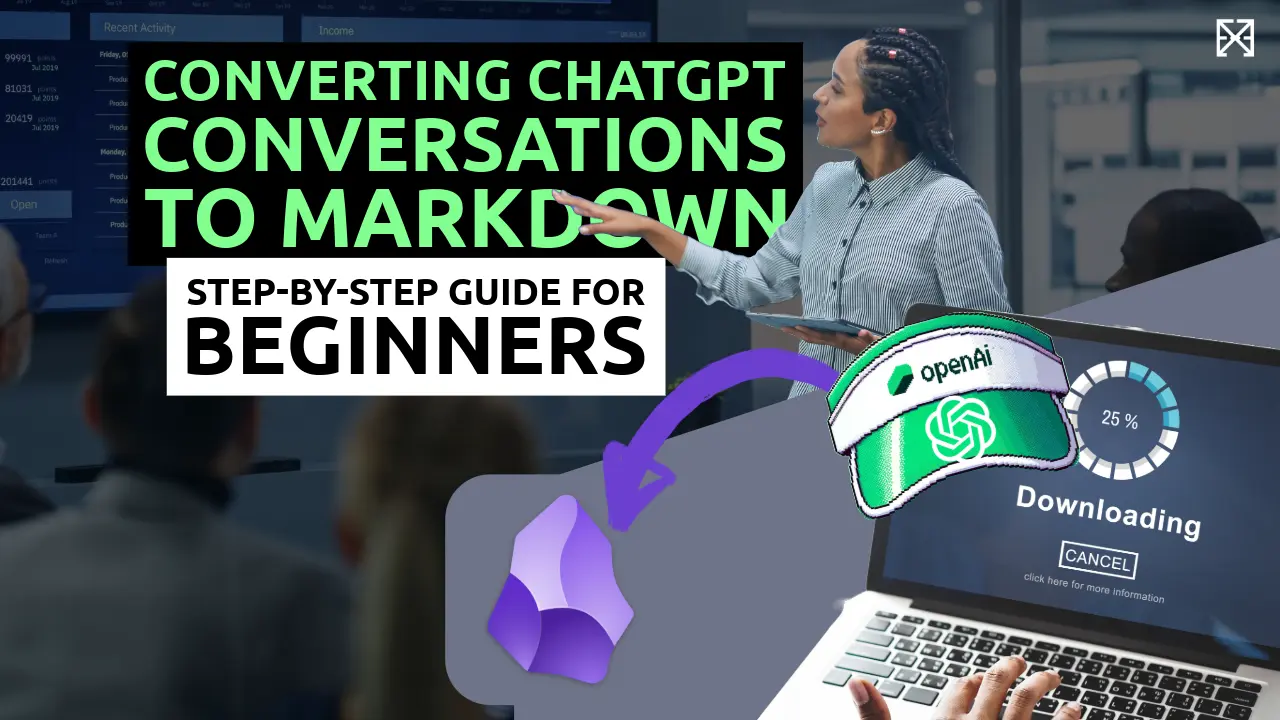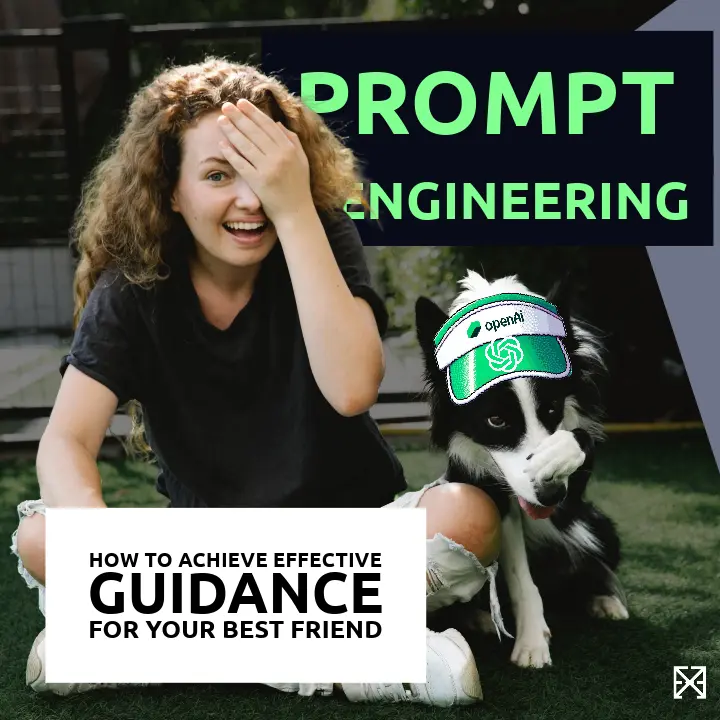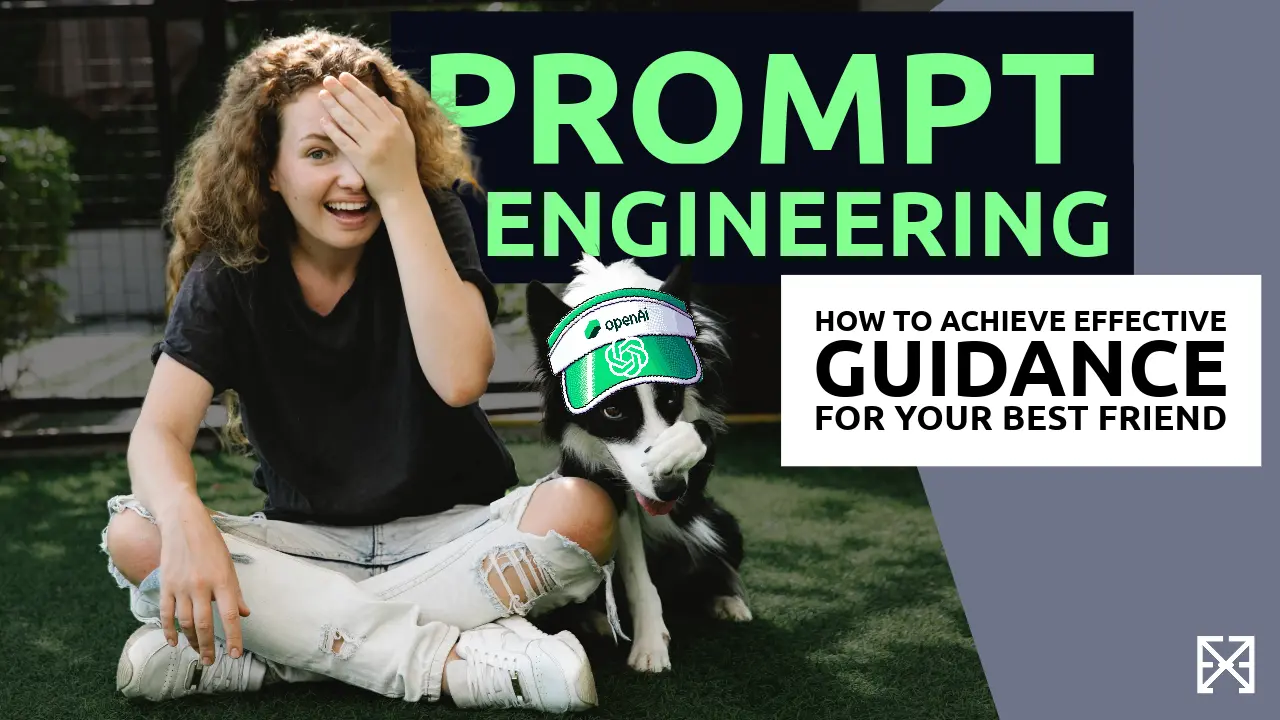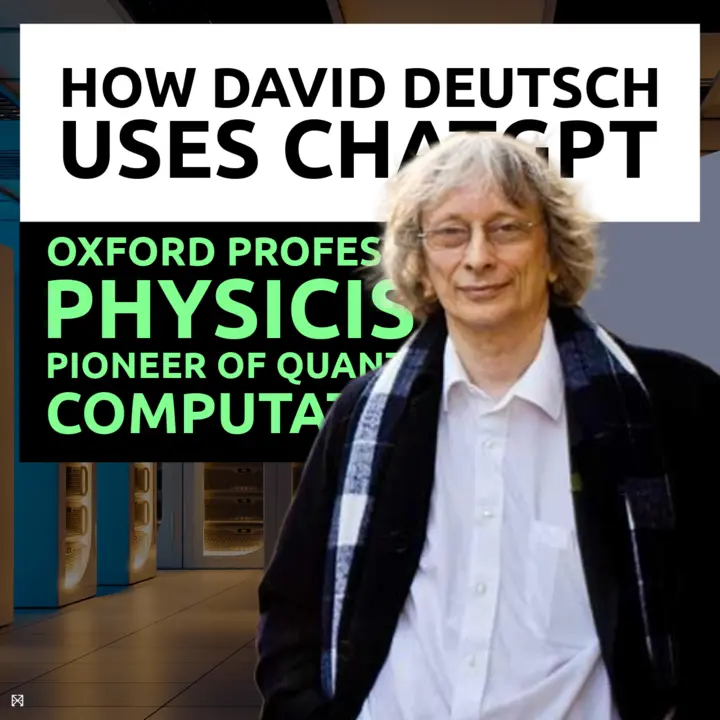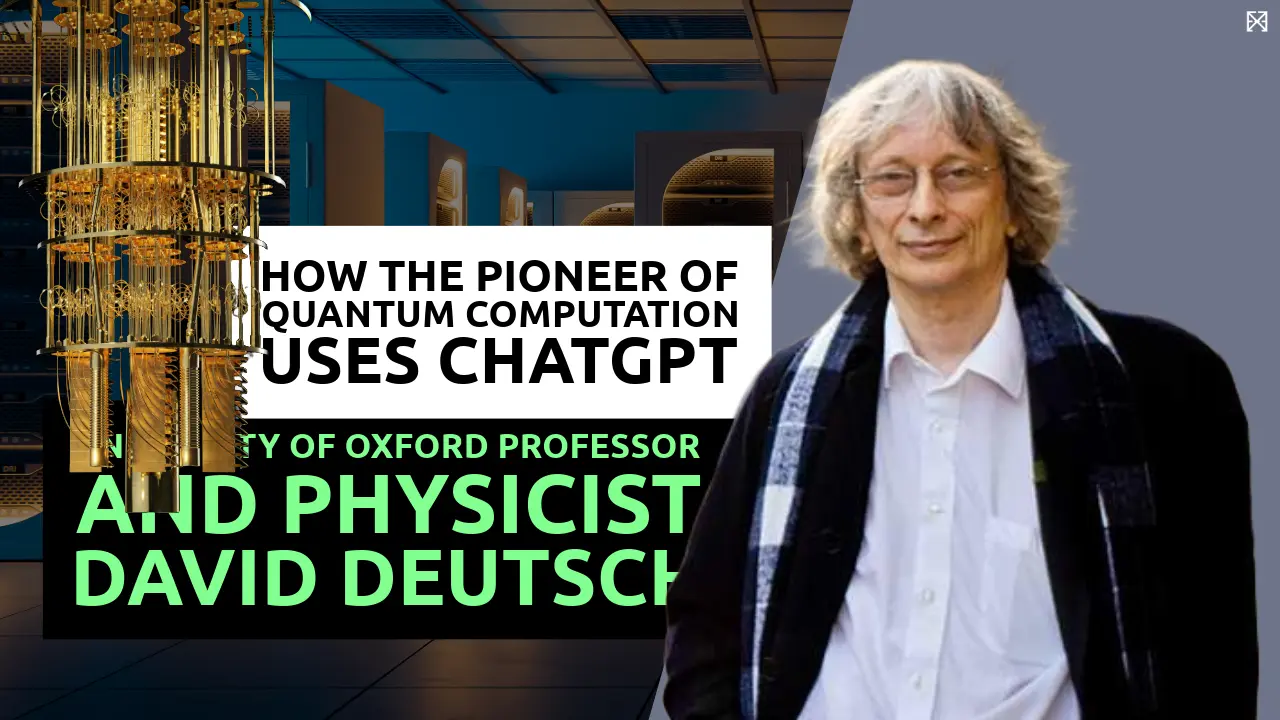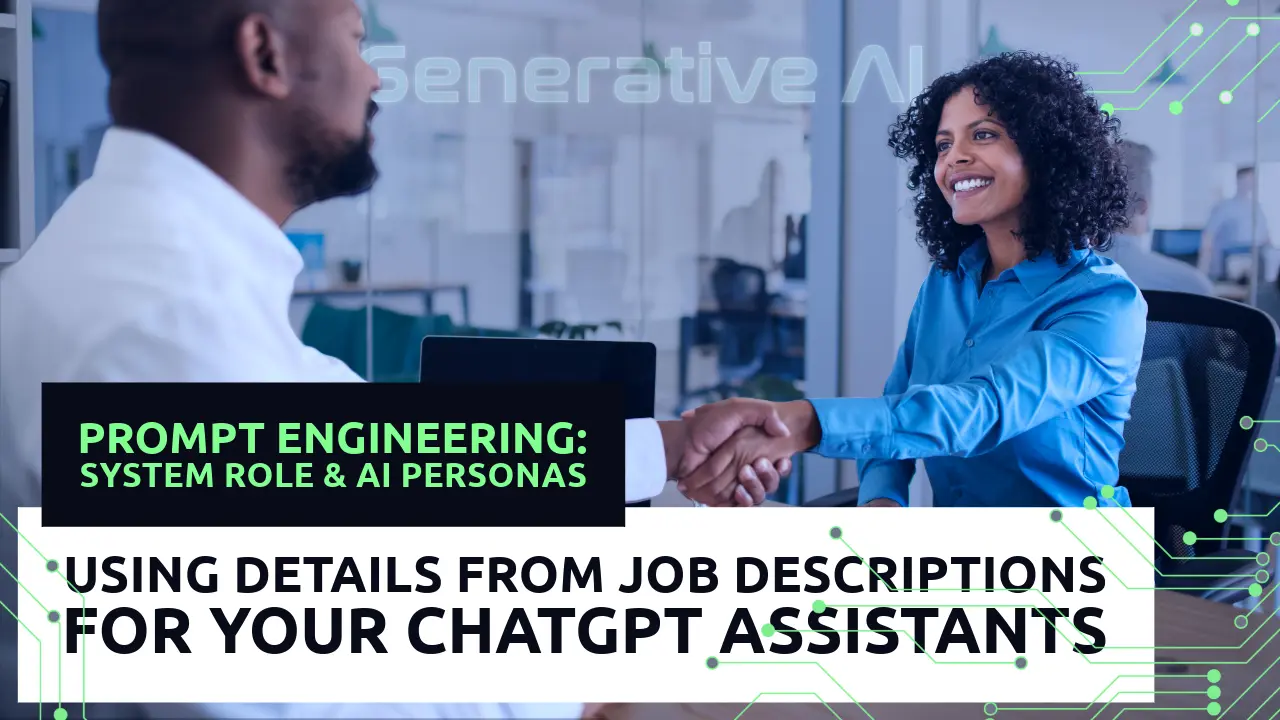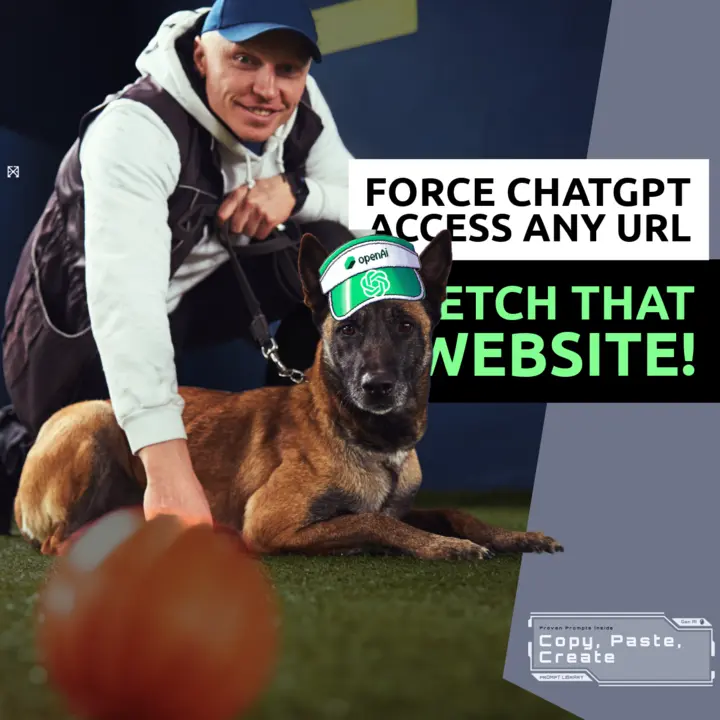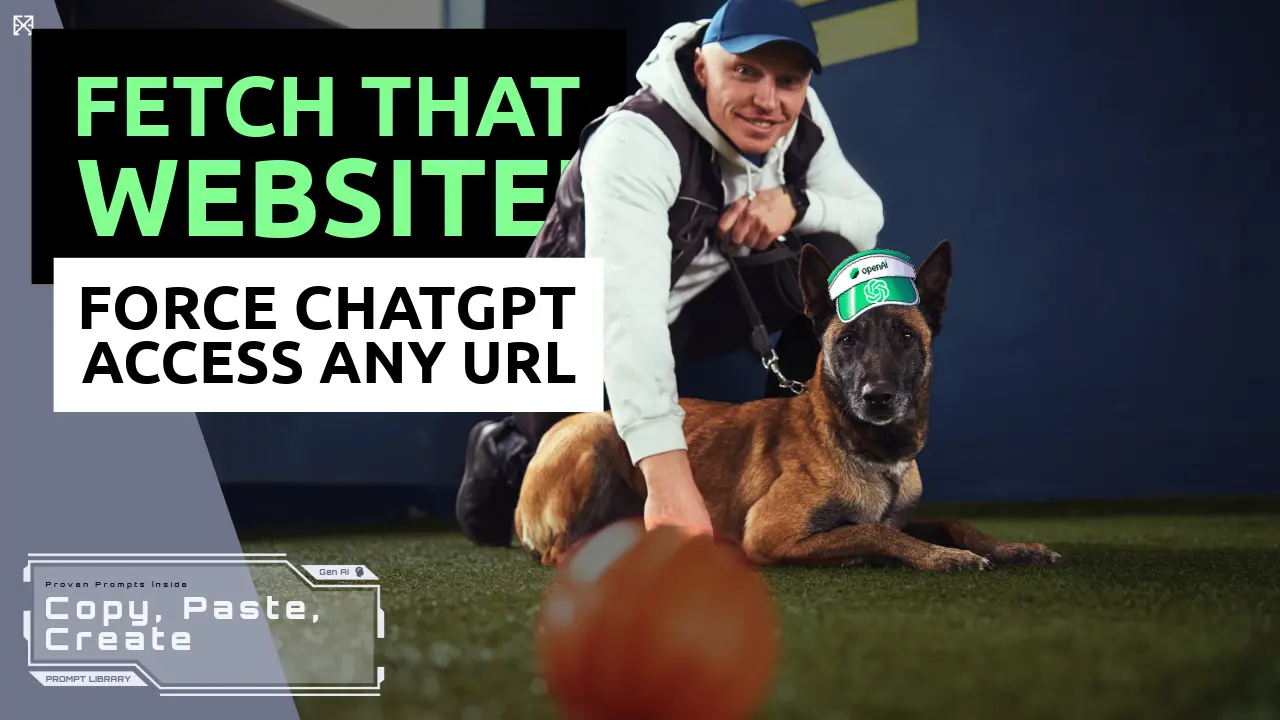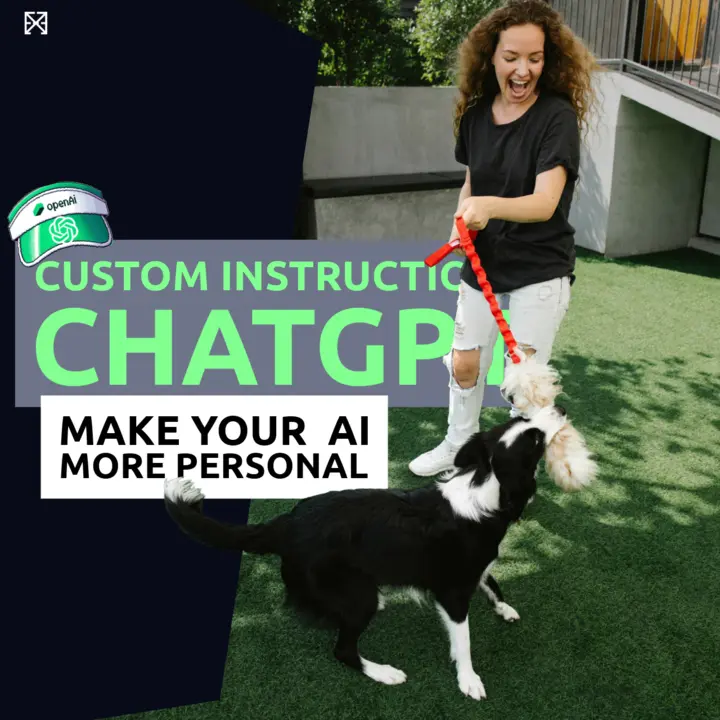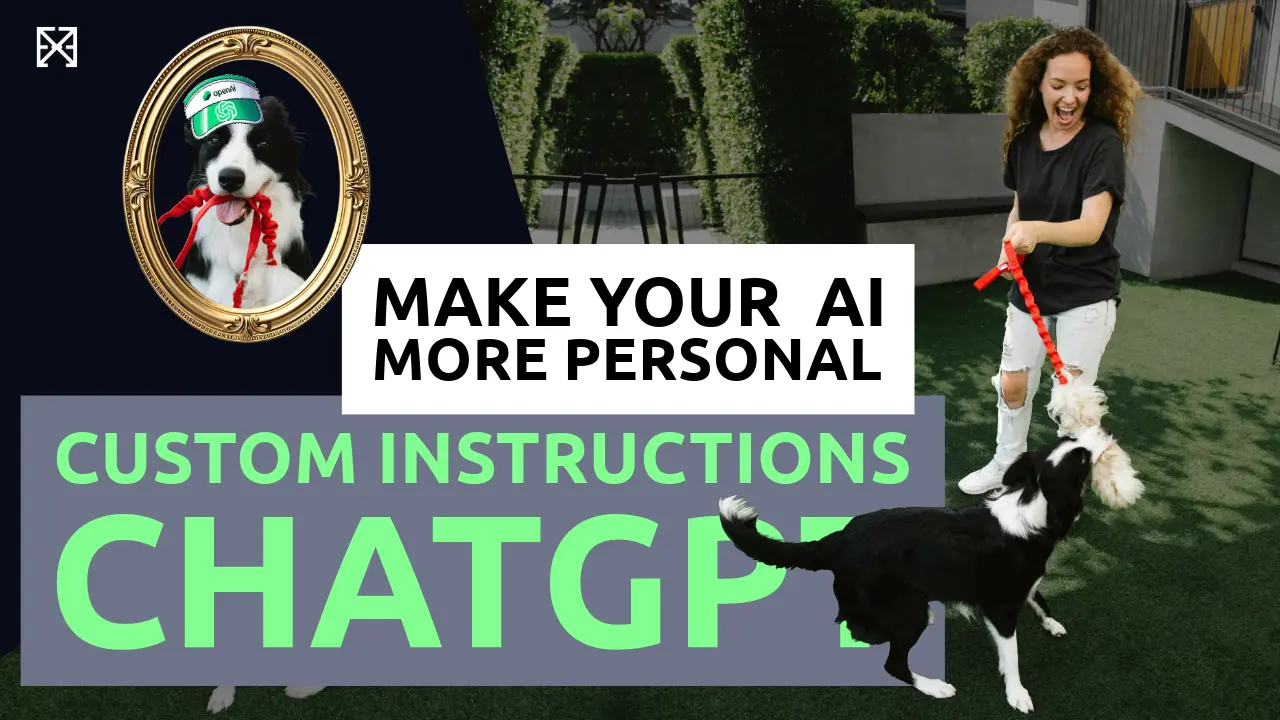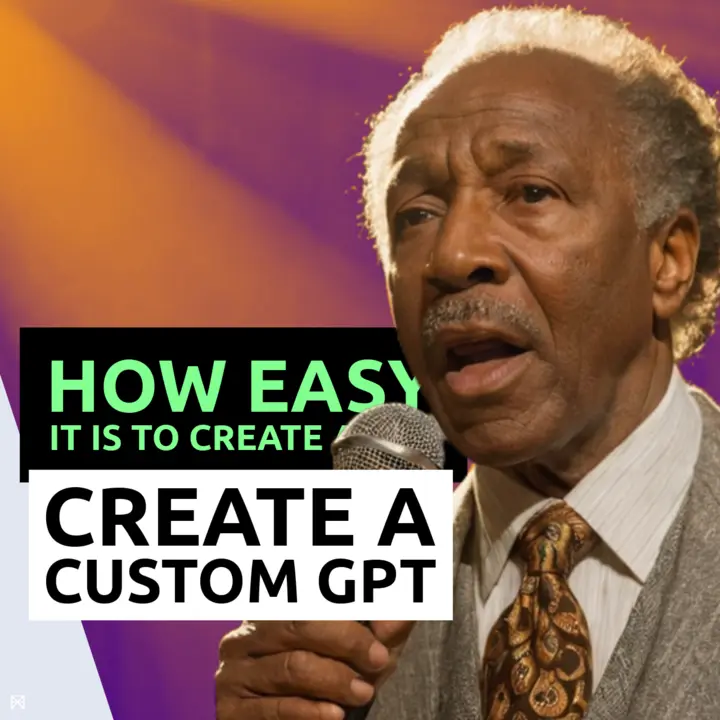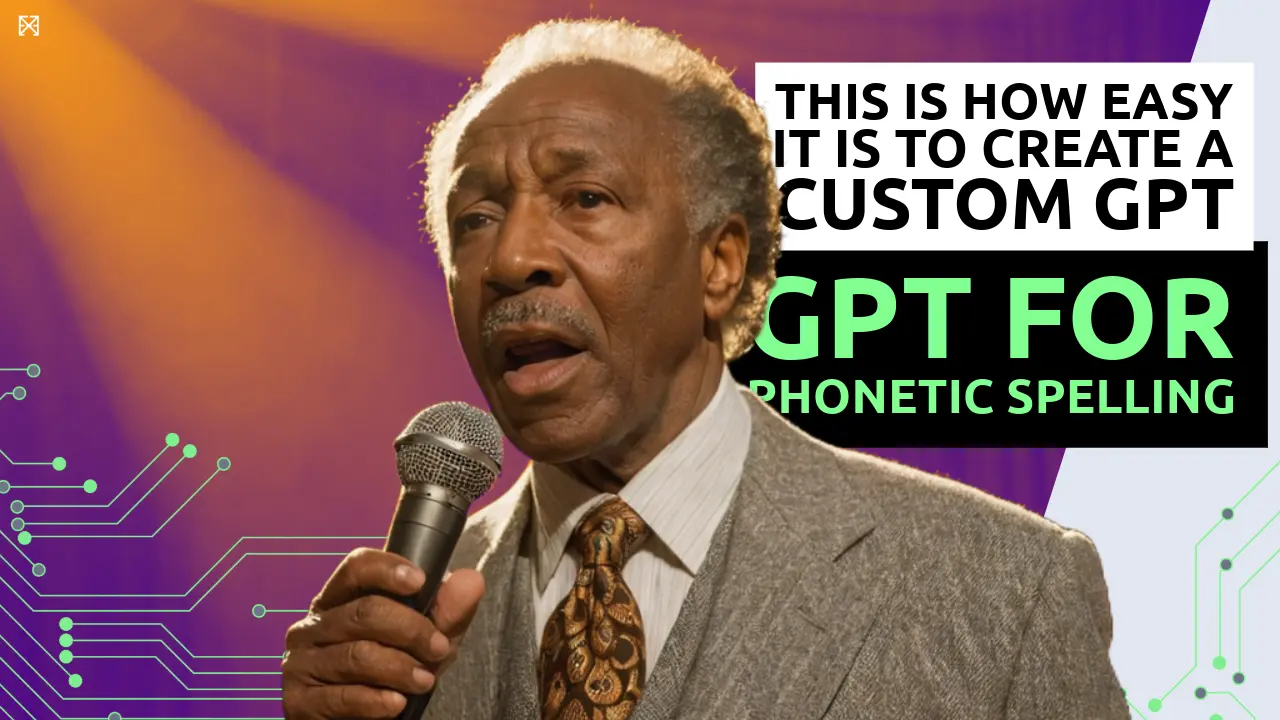This documentation provides a comprehensive guide for converting exported ChatGPT conversation data into Markdown files for use with i.e. Obsidian.
This conversion process facilitates easy access and management of conversations within note-taking applications like Obsidian, allowing you to leverage the organizational and linking capabilities of such tools for your ChatGPT interactions.
A Detailed Guide For Beginners
This step-by-step guide is designed for beginners to convert their exported ChatGPT conversation data into Markdown files.
These files can be easily accessed and managed within Obsidian, a powerful note-taking application that supports Markdown.
Before You Start
- Python Installation: Make sure Python (version 3.6 or newer) is installed on your computer. If you haven't installed it yet, download it from python.org and follow the installation instructions. Remember to check the option to Add Python to PATH during installation.
- Export Your ChatGPT Data: Export your conversation data from ChatGPT in JSON format. This usually involves requesting your data from the ChatGPT platform and receiving a ZIP file containing your conversations in JSON format.
- Obsidian Installation: If you plan to use Obsidian to view and manage your Markdown files, ensure it's installed on your computer. Download it from Obsidian's official site.
You should now have fulfilled all the
Prerequisites
- Python: Ensure Python 3.6 or newer is installed on your system.
- Data File: Your ChatGPT conversation data should be exported in JSON format.
- Obsidian: For viewing and managing the generated Markdown files, Obsidian (or any Markdown-compatible note-taking application) should be installed.
Overview
The provided Python script automates the conversion of ChatGPT conversation data, stored in JSON format, into individual Markdown (.md) files. Each conversation is turned into a Markdown file with a structured frontmatter section, making it compatible with Obsidian and similar Markdown-based note-taking applications.
1. Preparing Your JSON Data
1.1 Extract the ZIP File
Locate the ZIP file containing your exported ChatGPT data.
Right-click on the file and select "Extract All…" or use a similar option depending on your operating system.
Choose a destination folder where you want to extract the files and proceed.
1.2 Find the JSON File
Open the folder where you extracted your files.
Look for a file named conversations.json or similarly, which contains your conversation data.
1.3 Make a Copy of Your JSON File
To preserve the original data, make a copy of the JSON file.
Right-click on the file, select "Copy," then right-click in an empty area within the folder and select "Paste."
Rename this copy to something easily recognizable, like conversations-copy.json.
2. Setting Up the Python Script
2.1 Download the Script
Obtain the Python script provided for converting JSON data to Markdown.
Save this script in the same folder as your JSON data for convenience.
To do that
- open something like Studio Visual Code
- copy the version of the script taht suits you
- and save it as
script_name.py
where script_name is the name of your script like chatgpt_json-to-markdown.py
Default Version overwrite existing Markdown files
import json
import re
import os
from datetime import datetime
def sanitize_filename(title):
"""Sanitize the title to create a valid filename."""
sanitized_title = re.sub('[^a-zA-Z0-9 \n.]', '', title).replace(' ', '_')
return sanitized_title
def write_message_to_file(file, message):
"""Format and write a message to the markdown file, ensuring content starts on a new line."""
author = "User" if message["author"]["role"] == "user" else "Assistant"
content = message["content"]["parts"][0] # Assuming single part content for simplicity
file.write(f"{author}: \n\n{content}\n\n")
def format_datetime(timestamp):
"""Convert timestamp to readable format."""
if timestamp:
return datetime.fromtimestamp(timestamp).strftime('%Y-%m-%d %H:%M:%S')
return "N/A"
def create_markdown_file(conversation, output_dir):
"""Create a markdown file from a conversation dictionary, including frontmatter."""
title = conversation['title']
filename = sanitize_filename(title) + ".md"
filepath = os.path.join(output_dir, filename)
with open(filepath, 'w', encoding='utf-8') as file:
# Write frontmatter
file.write(f"---\ntitle: {title}\ncreate_time: {format_datetime(conversation['create_time'])}\nupdate_time: {format_datetime(conversation['update_time'])}\nconversation_id: {conversation['conversation_id']}\n---\n\n")
# Write each message
for msg_id, details in conversation['mapping'].items():
if details['message'] and details['message']['content']['content_type'] == 'text':
write_message_to_file(file, details['message'])
print(f"Markdown file created: {filepath}")
def process_json_to_markdown(json_filename, output_dir):
"""Read a JSON file and create individual markdown files for each conversation."""
try:
with open(json_filename, 'r', encoding='utf-8') as json_file:
conversations = json.load(json_file)
for conversation in conversations:
create_markdown_file(conversation, output_dir)
except FileNotFoundError:
print(f"Error: The file {json_filename} was not found.")
except json.JSONDecodeError:
print(f"Error: There was an issue decoding {json_filename}. Please check the file format.")
if name == "main":
json_filename = input("Enter the JSON filename (including .json): ")
output_dir = '.' # Use the current directory as default
process_json_to_markdown(json_filename, output_dir)
If you need this code explained copy and paste it into ChatGPT and prompt it:
I have this code.
please explain to me what it does and also comment the code extensivly so a newbie like me can understand it
This is my code:
[CODE]
Version Prevent overwriting existing Markdown files
Prevent overwriting existing Markdown files by appending the conversion date to the filename.
For users who wish to prevent overwriting existing Markdown files generated from the ChatGPT data, we modified the script to append the conversion date to the filename if a file with the same name already exists. This ensures that each conversion creates a new, uniquely named file, preserving previous versions.
Modification: Checks for the existence of the intended output file before writing. If the file already exists, it appends the current date (in the format YYYY-MM-DD) to the filename, thus creating a new file rather than overwriting the old one.
import json
import re
import os
from datetime import datetime
def sanitize_filename(title):
"""Sanitize the title to create a valid filename."""
sanitized_title = re.sub('[^a-zA-Z0-9 \n.]', '', title).replace(' ', '_')
return sanitized_title
def write_message_to_file(file, message):
"""Format and write a message to the markdown file, ensuring content starts on a new line."""
author = "User" if message["author"]["role"] == "user" else "Assistant"
content = message["content"]["parts"][0] # Assuming single part content for simplicity
file.write(f"{author}: \n\n{content}\n\n")
def format_datetime(timestamp):
"""Convert timestamp to readable format."""
if timestamp:
return datetime.fromtimestamp(timestamp).strftime('%Y-%m-%d %H:%M:%S')
return "N/A"
def create_markdown_file(conversation, output_dir):
"""Create a markdown file from a conversation dictionary, including frontmatter."""
title = conversation['title']
filename = sanitize_filename(title)
today = datetime.now().strftime("%Y-%m-%d")
original_filepath = os.path.join(output_dir, filename + ".md")
filepath = original_filepath
# Check if the file already exists and append the current date to create a unique filename
if os.path.exists(original_filepath):
filepath = os.path.join(output_dir, f"{filename}_{today}.md")
with open(filepath, 'w', encoding='utf-8') as file:
# Write frontmatter
file.write(f"---\ntitle: {title}\ncreate_time: {format_datetime(conversation['create_time'])}\nupdate_time: {format_datetime(conversation['update_time'])}\nconversation_id: {conversation['conversation_id']}\n---\n\n")
# Write each message
for msg_id, details in conversation['mapping'].items():
if details['message'] and details['message']['content']['content_type'] == 'text':
write_message_to_file(file, details['message'])
print(f"Markdown file created: {filepath}")
def process_json_to_markdown(json_filename, output_dir):
"""Read a JSON file and create individual markdown files for each conversation."""
try:
with open(json_filename, 'r', encoding='utf-8') as json_file:
conversations = json.load(json_file)
for conversation in conversations:
create_markdown_file(conversation, output_dir)
except FileNotFoundError:
print(f"Error: The file {json_filename} was not found.")
except json.JSONDecodeError:
print(f"Error: There was an issue decoding {json_filename}. Please check the file format.")
if name == "main":
json_filename = input("Enter the JSON filename (including .json): ")
output_dir = '.' # Use the current directory as default
process_json_to_markdown(json_filename, output_dir)
Other Versions
If you need any modification just copy and paste code into ChatGPT and ask it accordingly.
I would love for you to share your ideas with us.
2.2 Navigate to Your Folder
Open a terminal or command prompt and navigate to the directory containing the Python script.
Windows: Open Command Prompt. Type cd path\to\your\folder and hit Enter. Replace path\to\your\folder with the actual path to the folder containing your JSON file and script.
Mac/Linux: Open Terminal. Type cd path/to/your/folder and press Enter, substituting path/to/your/folder with the correct path to your folder.
3. Running the Script
Run the script using the following process
3.1 Execute the Script
In the Command Prompt or Terminal, type python script_name.py (replace script_name.py with the actual name of the Python script file) and press Enter.
3.2 Input the JSON Filename
When prompted, type the name of the JSON file you want to convert (e.g., conversations-copy.json) and press Enter.
Ensure you include the .json extension.
If the file is located in a different directory, provide the relative or absolute path to the file.
3.3 Conversion Process
The script will process the JSON file, creating individual Markdown files for each conversation.
By default, these files are saved in the same directory as the script.
Markdown File Structure
Each generated Markdown file will contain:
- Frontmatter: Metadata about the conversation, including title, creation time, update time, and conversation ID.
- Messages: Formatted messages from the conversation, clearly indicating the author (User or Assistant) and the message content.
Importing Markdown Files into Obsidian
- Open Obsidian: Launch Obsidian and either create a new vault or open an existing one dedicated to your ChatGPT conversations.
- Copy Markdown Files: Navigate to the folder containing the generated Markdown files. Select all Markdown files, copy them, and then paste them into your Obsidian vault's directory.
- Access Your Conversations: Within Obsidian, you'll now find each conversation as a separate note. You can organize, search, and link these notes as desired.
Viewing in Obsidian
To view and manage the generated Markdown files in Obsidian:
- Open Obsidian and create a new vault or use an existing one.
- Import Markdown Files: Copy the generated Markdown files into your Obsidian vault directory.
- Access Conversations: Navigate through your vault in Obsidian to access and interact with your ChatGPT conversations.
Simplifying File Management for Obsidian Users
To make the process of converting and managing your ChatGPT conversations within Obsidian even smoother, consider directly placing your JSON data in the specific Obsidian vault where you plan to access these conversations. By doing so, you can run the Python script within this vault folder, eliminating the need to manually copy and paste the generated Markdown files afterwards. Here's how you can accomplish this:
Preparing Your Workspace
- Choose Your Obsidian Vault: Identify the vault in Obsidian where you wish to store and manage your ChatGPT conversations. If you haven't created a vault yet, open Obsidian and follow the prompts to create one.
- Locate Your Vault Folder: Each Obsidian vault is stored as a folder on your computer. Find the directory path of your chosen vault. You can do this by opening Obsidian, clicking on the vault name in the lower-left corner, and selecting "Open folder as vault" to see its location in your file system.
- Move the JSON Copy: Once you've located your vault folder, move your
conversations-copy.jsonfile into this directory. This step ensures that the Python script will directly generate the Markdown files in the same location as your Obsidian vault.
Running the Python Script in Your Vault Folder
After placing the JSON copy in your vault folder, follow the steps previously outlined to navigate to this folder in your Command Prompt or Terminal. Then, run the Python script as described. This approach allows the generated Markdown files to be instantly part of your Obsidian vault, ready for use without additional file transfers.
Final Steps
Once the script has processed your conversations, open Obsidian to your vault. You'll find each conversation as a separate Markdown note within your vault, ready for exploration, linking, and further organization.
This method streamlines the workflow for Obsidian users, making it more convenient to integrate ChatGPT conversations into their digital knowledge base. Remember, always work with a copy of your original JSON data to preserve the integrity of your exported conversations.
Conclusion
Congratulations! You've successfully converted your ChatGPT conversation data into Markdown files and imported them into Obsidian. This setup allows you to leverage Obsidian's powerful features for managing and exploring your conversations. If you encounter any issues along the way, refer to the documentation for the tools you're using (Python, your operating system's file manager, and Obsidian) for additional help. Or copy and paste the code or error messages into ChatGPT.